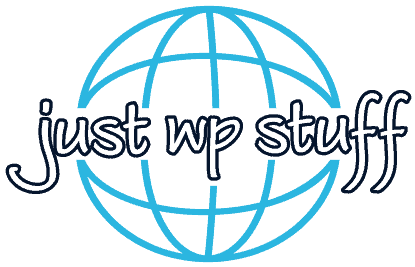WordPress Themes: From Selection to Security and Performance
Popular Theme Categories
What are WordPress Themes?
Why Are Themes Essential?
Identity & Branding: Your website’s theme aligns with your brand's identity, echoing its colors, ethos, and vibe. It's the digital face of your brand, ensuring that visitors perceive your brand as you intend.
User Experience: Themes play a crucial role in navigation, content presentation, and overall site usability. A good theme makes your site intuitive, ensuring visitors can easily find what they’re looking for.
Adaptability: With countless themes available, ranging from blog-centric designs to eCommerce platforms, you can find or create a theme tailored to your specific needs.
Consistency: A theme ensures uniformity. Every page, post, and element on your website maintains a consistent design, instilling a sense of reliability and professionalism.
Functionality: Modern themes often come bundled with specialized features – sliders, portfolio sections, and more – that enhance your site's functionality without needing additional plugins.
The Anatomy of a WordPress Theme
Theme Files and Structure
- style.css: This is the stylesheet that dictates the overall look of your theme — fonts, colors, spacing, and more. Additionally, it houses essential meta information about the theme itself.
- index.php: The backbone of your theme, this PHP file determines the basic layout and structure. It's a default template, ensuring your content has a place to reside.
- header.php: As the name suggests, this file controls the header section of your site. This usually encompasses elements like the site logo, navigation menu, and any top banner content.
- footer.php: This counterpart to the header file manages the footer section. Here, you'll often find copyright information, secondary navigation, and links to social media.
- sidebar.php: This file is responsible for the sidebar content. While sidebars are less frequent in modern designs, they're essential for many blog layouts, housing widgets, ads, or additional navigation.
- functions.php: A powerhouse file, it allows you to add custom functions or features to your theme. This is where the 'logic' of your theme often resides.
- screenshot.png: A visual representation of your theme, displayed in the WordPress dashboard when selecting or changing themes.
Template Hierarchy
This hierarchy ensures that even if a specific template is missing from your theme, your site will still function correctly, as WordPress will default to a more general template.
- archive.php: For displaying post archives.
- page.php: For individual pages.
- search.php: To display search results.
- 404.php: The page shown when content is not found.
Choosing the Right Theme for Your Needs
1. Define Your Purpose: Start with a clear understanding of your website's objective. Are you setting up a personal blog, an eCommerce store, a portfolio, or a corporate site? Your theme should align with this purpose, offering relevant features and layouts.
2. Prioritize Responsiveness: In today's digital landscape, where mobile traffic dominates, a responsive design isn't optional; it's essential. Ensure that the theme you select is mobile-friendly, providing a seamless experience across all devices.
3. Check Compatibility and Updates: Always check the theme’s last update date and compatibility with the latest version of WordPress. Regularly updated themes are likely to be more secure and less buggy.
4. Preview & Demo: Before making a decision, use the live preview or demo feature. This allows you to visualize how the theme would look and function with content. Check the various pages, layouts, and responsiveness.
5. Review Ratings and Feedback: A theme's rating and user reviews can provide insight into its quality and performance. High ratings and positive feedback indicate a reliable theme, while recurring issues in reviews can serve as red flags.
6. Check for SEO-friendliness: While many factors influence SEO, a well-coded, lightweight, and semantic theme can give you a head start. Some themes even come pre-optimized for SEO, ensuring that your content has the best chance to rank.
7. Evaluate Support and Documentation: For beginners and even intermediate users, having robust theme support can be a lifesaver. Look for themes that offer thorough documentation, support forums, or direct assistance.
8. Consider Customizability: A theme that offers a range of customization options – be it through the WordPress Customizer, its own settings panel, or compatibility with popular page builders – allows you to tweak the design to your liking without delving into code.
9. Gauge Performance and Speed: Fast-loading websites offer better user experiences and are favored by search engines. Test potential themes for speed using tools like Google PageSpeed Insights or GTmetrix.
10. Budget and Pricing: While numerous excellent free themes are available, sometimes it’s worth investing in a premium theme. They often come with additional features, dedicated support, and regular updates.
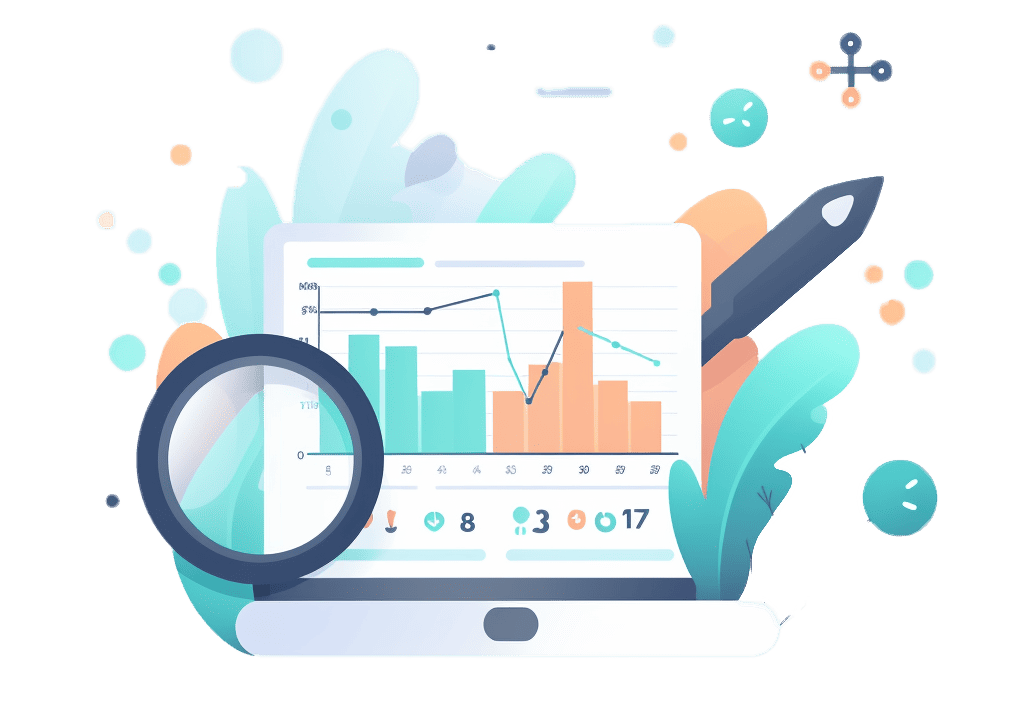
Installing and Customizing Themes
Step 1: Installing Your Theme
From the WordPress Repository:
- Navigate to your WordPress dashboard.
- Click on 'Appearance' > 'Themes' > 'Add New.'
- Browse or search for your desired theme.
- Click 'Install' and then 'Activate' to set your new theme.
Uploading a Purchased or Downloaded Theme:
- In your WordPress dashboard, go to 'Appearance' > 'Themes' > 'Add New.'
- Click on the 'Upload Theme' button.
- Choose the .zip file of your theme from your computer and click 'Install Now.'
- After installation, click 'Activate.'
Step 2: Previewing and Activation
Before committing to any theme, you can click 'Live Preview' to see how it will look with your content. If satisfied, hit 'Activate' to make it your active theme.
Step 3: Delving into Theme Customization
Accessing Customization Options: Under 'Appearance,' select 'Customize.' This opens the WordPress Customizer, a live-preview interface to modify your site.
Site Identity: Update your site’s title, tagline, and logo. Some themes also allow you to set a site icon or favicon here.
Colors and Typography: Adjust the primary colors of your website, background hues, and often, font choices.
Header and Menus: Configure the header layout, and set up and assign menus to specific locations.
Widgets: Add, rearrange, or remove widgets in your theme's widgetized areas, like sidebars or footers.
Homepage Settings: Decide if your homepage will display your latest posts or a static page.
Additional CSS: For those familiar with CSS, you can add custom styles to further tweak the appearance.
Theme-Specific Options: Depending on your chosen theme, there might be additional panels related to sliders, social media links, portfolio settings, and more.
Step 4: Using a Child Theme for Advanced Customizations
For those aiming to make more profound changes beyond the provided customization options, consider using a child theme. This allows you to modify or add functionalities without affecting the original theme. Plus, your customizations remain intact even if the parent theme gets updated.
Step 5: Staying Updated
To maintain security and functionality, regularly check for theme updates. If you’ve used a child theme, you can confidently update without losing any custom tweaks.
Child Themes and Why You Might Need Them
Advantages of Using Child Themes:
- Safety in Customization: The primary reason for using a child theme is to safely customize your website. Any changes you make in the child theme won't affect the parent theme. This way, if errors occur, your original theme remains untouched.
- Update Without Fear: When theme developers release updates, those who have directly customized their themes run the risk of losing all those tweaks. With a child theme, you can update the parent theme without losing the custom changes you’ve made in the child.
- Faster Development: If you’re frequently making changes to your site's design, a child theme speeds up the development process. You won’t have to repeatedly recreate custom features for every modification.
- Easy Reversion: If you experiment with a design choice and don't like it, a child theme makes it easier to revert to the previous state without affecting the parent theme.
When Do You Need a Child Theme?
- Major Customizations: If you're only making small tweaks using the WordPress customizer, you might not need a child theme. However, for more extensive custom changes, especially ones that involve coding, a child theme is essential.
- Learning and Experimentation: If you’re a budding developer wanting to learn WordPress theme development, child themes provide a fantastic playground. They allow you to understand theme structures and hierarchies without the risk of breaking your site.
- Creating a Unique Look: While premium themes come with a variety of customization options, there might be instances where you need something truly unique. Child themes give you the freedom to diverge significantly from the parent theme's original design.
Setting Up a Child Theme:
- Create a new directory in your themes folder.
- Inside this directory, make a
style.cssfile with a specific header and use@importto pull styles from the parent theme. - Activate your child theme from the WordPress dashboard just like any other theme.
Mobile-First and Responsive Design
Why Mobile-First Matters
- Growing Mobile Usage: Over half of the global web traffic now originates from mobile devices, making it essential for websites to cater to this audience.
- SEO Advantages: Search engines, notably Google, prioritize mobile-friendly websites in search rankings, especially for mobile users.
- Enhanced User Experience: A mobile-first design ensures that users on smaller screens have an optimal viewing experience without excessive zooming or scrolling.
Understanding Responsive Design
- Fluid Grids: Uses relative units like percentages instead of fixed units like pixels for layout elements.
- Flexible Images: Images that resize within their containing elements.
- Media Queries: Uses CSS techniques to apply styles based on the device's characteristics, such as its screen size or resolution.
Implementing Mobile-First and Responsive Themes
- Choose the Right Theme: Many WordPress themes come with built-in responsive design capabilities. Ensure your theme explicitly mentions mobile-first or responsive design features.
- Use Mobile Optimization Plugins: Plugins like WPtouch or AMP for WordPress can further optimize your website for mobile viewing.
- Test on Various Devices: Use tools like Google's Mobile-Friendly Test or BrowserStack to see how your site looks and performs across different devices.
- Simplified Navigation: On smaller screens, complex menus can be overwhelming. Opt for a clear and concise navigation structure.
- Readable Text: Ensure that text remains legible without requiring users to zoom in.
- Optimized Media: Images and videos should load quickly and fit within the screen's width without horizontal scrolling.
Performance and Themes
How Themes Impact Performance
- Code Quality: Clean and optimized code ensures that your website runs smoothly without any unnecessary lags. Poorly coded themes can introduce bugs or conflicts that slow down your site.
- Size and Bloat: Some themes come packed with features, widgets, and plugins that you might never use. This excess "bloat" can cause longer loading times.
- Media Elements: High-resolution images, animations, and other media can be resource-intensive, impacting page load speeds if not optimized correctly.
Choosing Performance-Optimized Themes
- Minimalistic Designs: Often, less is more. Themes with a simple design and fewer animations or effects can be faster.
- Responsive Design: Ensure that the theme is mobile-optimized. Mobile users often have slower connections, so a responsive design is crucial for quick loading.
- Regular Updates: Themes that are frequently updated usually ensure compatibility with the latest WordPress version and maintain optimal performance standards.
Tips for Boosting Performance with Themes
- Use a Content Delivery Network (CDN): A CDN can offload the static resources of your website, making it load faster regardless of the visitor's geographical location.
- Optimize Images: Always compress and resize images before uploading them to your site. Plugins like Smush or ShortPixel can help automate this process.
- Limit Web Fonts: While stylish fonts can elevate the design, they can also slow down your website. Use them judiciously.
- Avoid Overuse of Plugins: Each plugin adds a bit of weight to your site. Ensure you're only using necessary plugins and regularly review and remove any that are redundant.
- Performance Testing: Before finalizing a theme, test its performance using tools like Google PageSpeed Insights, GTmetrix, or Pingdom. This will give you a glimpse into how well-optimized the theme is out of the box. Remember, a faster website not only provides a better user experience but also benefits SEO rankings.
Security Considerations with Themes
Common Vulnerabilities in Themes
- Outdated Code: Older themes that aren’t updated frequently can have deprecated code, making them susceptible to attacks.
- Nulled Themes: These are pirated versions of premium themes available for free. Such themes often come embedded with malicious code.
- Poor Coding Practices: Weak coding can open the door for security breaches, such as cross-site scripting (XSS) or SQL injections.
Best Practices for Ensuring Theme Security
- Source Wisely: Always download themes from reputable sources. The official WordPress Theme Repository or recognized theme developers are the safest bets.
- Stay Updated: Ensure that your theme is regularly updated. Developers often release patches for vulnerabilities, and keeping your theme updated ensures you benefit from these.
- Use Security Plugins: Plugins like Wordfence or Sucuri Security can provide an additional layer of protection, scanning for vulnerabilities in themes and other components.
- Review Theme Permissions: Ensure that your theme doesn’t have file permissions set too broadly, which could be exploited by attackers.
- Backup Regularly: Maintain regular backups of your website. In the event of a security breach, backups allow you to restore your site to its former state.
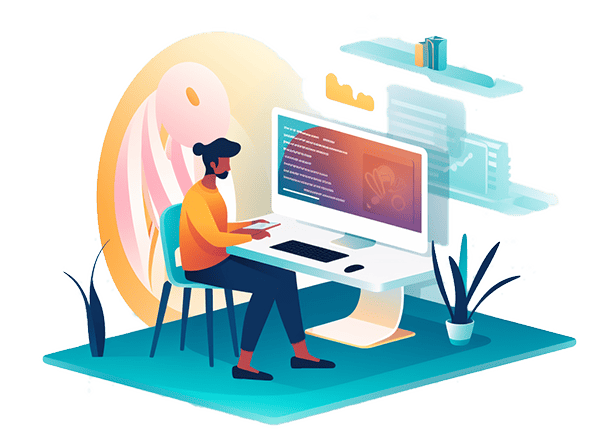
Introduction to Accessibility
Why Accessibility Matters
- Inclusive Experience: A significant portion of the global population has some form of disability. By making your website accessible, you ensure that everyone, irrespective of their physical or cognitive abilities, can engage with your content.
- Legal Requirements: Many regions and countries have laws and regulations that mandate websites to be accessible, particularly if they offer public services or belong to large businesses.
- SEO Benefits: Accessible websites often have clearer layouts and better-structured content, which can contribute to improved search engine rankings.
- Wider Audience Reach: An accessible website naturally caters to a broader audience, including those using assistive technologies or non-standard devices.
Choosing an Accessible WordPress Theme
- Look for 'Accessibility-Ready' Tags: WordPress has a specific tag in its theme repository labeled "accessibility-ready." Themes with this tag have undergone a review to ensure they adhere to accessibility guidelines.
- Test with Tools: Use tools like WAVE or AXE to test potential themes for accessibility issues.
- Keyboard Navigation: Ensure that the theme can be navigated using just the keyboard, as many users rely on this method.
- Contrast Ratios: Themes should have clear color contrast between text and background for readability.
- Text Size and Fonts: Fonts should be legible, and users should have the option to adjust text size if necessary.
- Accessible Forms: All form fields should be appropriately labeled, and error messages should be clear.
- Skip Links: These allow users to skip directly to the content, bypassing headers and navigation.
Customizing Themes for Better Accessibility
- Installing Accessibility Plugins: Plugins like WP Accessibility can provide tools and fixes for common accessibility issues.
- Use Descriptive Alt Text: All images should have descriptive alt text, ensuring those using screen readers understand the context.
- Closed Captions and Transcripts: If your site has multimedia, provide captions for videos and transcripts for audio content.