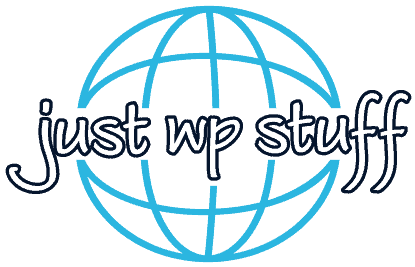Basics of WordPress
Brief History of WordPress
WordPress, the world's most popular content management system (CMS), wasn't always the feature-packed platform that we know today. Its journey started in 2003, a brainchild of Matt Mullenweg and Mike Little, who sought to create an elegant, user-friendly blogging platform.
Initially, WordPress was a fork of b2/cafelog, an existing blogging software. The duo saw potential in the platform that b2/cafelog offered but wanted to enhance it with more robust features and a simpler interface. Thus, WordPress Version 1.0, codenamed "Davis," was released in January 2004, introducing features such as search engine friendly permalinks and the ability to install and update plugins.
Over the years, WordPress has gone through numerous updates and transformations. It gradually evolved from a simple blogging tool into a versatile CMS, with the ability to create not only blogs but also full-featured websites and mobile applications.
The release of WordPress 3.0 in 2010 was a significant milestone. It introduced custom post types and the much-loved feature of multisite installations. This version also saw the introduction of the default theme "Twenty Ten," beginning a tradition of yearly updated themes.
The most radical change to the platform came in 2018, with the release of WordPress 5.0, which introduced the Gutenberg block editor. This update replaced the classic editor with a new block-based editing experience, offering users more flexibility and control over their content layout.
Today, WordPress powers more than 40% of all websites on the internet, an astounding testament to its versatility, user-friendliness, and robust community. It's backed by a large open-source community that contributes to its core development, creates themes and plugins, and offers support and knowledge sharing.
However, the journey of WordPress is far from over. With the rise of headless CMS and static site generators, WordPress is continually adapting and evolving, promising an exciting future for its users.

Why Choose WordPress?
Open Source and Free
User-Friendly
Versatile
Highly Customizable
SEO Friendly
Large Community Support
Scalable
Understanding WordPress.org vs WordPress.com
WordPress.org
Full Control
Monetization Freedom
Maintenance and Costs
Access to All SEO Features
WordPress.com
Easy to Use
Limited Monetization Options
Limited Customization
Subdomain
WordPress Terminology
Understanding WordPress requires acquainting oneself with the unique terminology the platform employs. Whether you're a beginner just diving into WordPress or a seasoned developer in need of a refresher, this guide to WordPress terminology will help clarify the most commonly used terms.
Dashboard
The main administrative area of a WordPress website, where you manage content, settings, plugins, and themes. After logging in, the Dashboard is the first screen you see.
Post
An individual article or piece of content. In WordPress, 'Posts' typically refer to blog entries but can also include other types of periodic content.
Page
Static content that isn't time-sensitive. Examples include 'About Us' or 'Contact' pages. Unlike posts, pages don't appear in chronological order.
Theme
The design or skin applied to a WordPress site. Themes determine the look and feel of a website. There are thousands of free and premium themes available.
Plugin
Extensions that add functionality to a WordPress website. Plugins can range from SEO tools to e-commerce solutions.
Widget
Small blocks of content, often dynamic, that can be placed in various areas, typically in the sidebar or footer. Examples include recent posts, search bars, and custom menus.
Menu
A collection of links typically used for site navigation. Menus can be created using the WordPress admin interface and are usually displayed in the website header, footer, or sidebar.
Shortcode
A small piece of code that allows users to execute code within WordPress posts and pages without having to write the actual code.
Gutenberg
The name of the block editor introduced in WordPress 5.0. It allows users to design and build pages using a block-based approach.
Block
A term used in the Gutenberg editor. Blocks are individual elements that you add to your posts or pages — like paragraphs, images, or videos.
Taxonomy
A way of grouping content in WordPress. The default taxonomies are 'Category' and 'Tag', but custom taxonomies can also be created.
Category
A type of taxonomy used to group similar posts together. For example, a blog might have categories like 'Travel', 'Food', or 'Lifestyle'.
Tag
Another form of taxonomy. Tags are typically more specific than categories and describe the details of a post. A post about a "Chocolate Cake" might be tagged with 'dessert', 'chocolate', and 'baking'.
Permalink
The full URL of individual posts, pages, or any content on your WordPress site. Permalinks are important for SEO and usability.
Media Library
Where all media files (images, videos, etc.) uploaded to WordPress are stored. From the Media Library, you can edit, delete, and manage your media files.
Comments
Feedback or replies left by readers on your posts. WordPress provides a robust commenting system with moderation capabilities.
Featured Image
The primary image associated with a post or page. This image typically represents the content and might appear in archives, search results, or highlighted displays.
Multisite
A WordPress feature that allows users to create a network of sites on a single WordPress installation. Useful for managing multiple sites from one dashboard.
Template
Specific files in a theme that define parts of a page, like headers, footers, or sidebars. By editing templates, you can customize the display of your website.
Child Theme
A sub-theme that inherits all the styling and functionality of its parent theme. Using child themes is recommended for making modifications because updates to the parent theme won't overwrite customizations in the child theme.